The Readspeaker listening function
Readspeaker makes it possible for the text on the home page to be read aloud. As a user, you do not need to download anything. You only need to press the “listen”-button and the reading will start automatically.
In order to listen to the content of the text on the page, please press the “listen”-button:
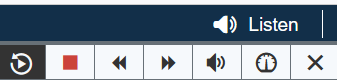
A player will open (see picture below) and Readspeaker will start reading the text on the page.

In the player you will be able to:
- Pause/restart the reader
- Stop the reading
- Use the time regulator to navigate in the audio file
- Adjust the volume
- Click on the icon for settings if you want to adjust how the service works
- Click on the icon for downloading in order to download the audio file
- Close the player
Please use the tab/shift+tab in order to navigate in the player and press Enter in order to activate a button or a link.
Listen to highlighted text
You can highlight the part of the text that you would like to listen to and then press the “listen”-button that is then shown beside the pointer. When you press the button, a player (see below picture) is shown and ReadSpeaker starts reading the text that you have highlighted.
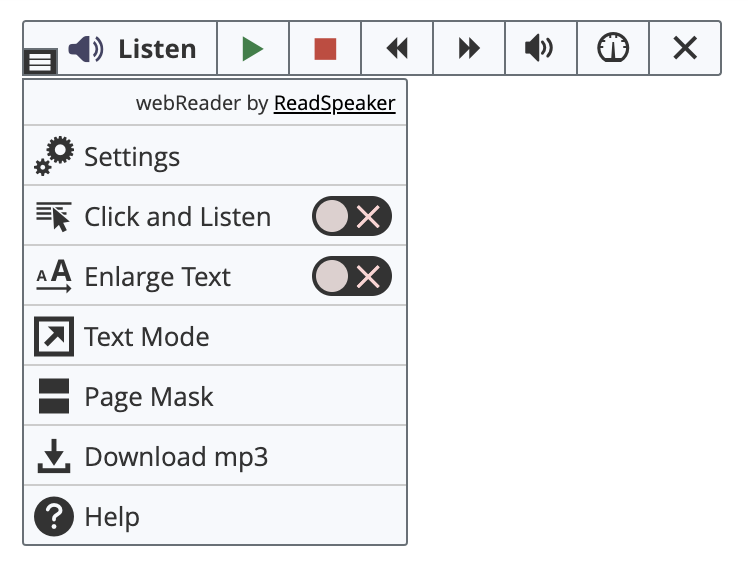
Settings
In the settings menu you can:
• Choose if you would like the text to be highlighted while being read aloud
• Choose whether you want the text to be highlighted word by word/or sentence by sentence
• Choose appearance and colour of the highlighted text
• Choose whether you would like the reading speed to be slow, normal or fast.
• Choose whether you would like the page to scroll automatically so that the text that is being read aloud is visible the whole time
• Choose whether you would like the “listen”-button to be visible when you have highlighted text